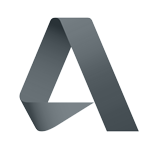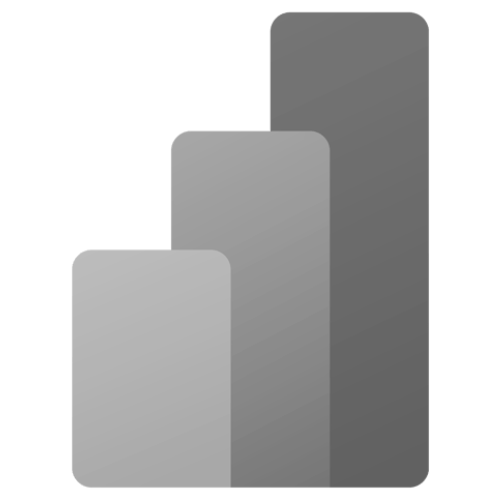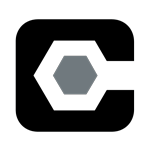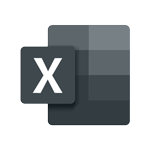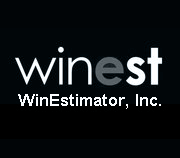How to Use Takeoff and Automatic Pricing in DESTINI Estimator
How does 2D takeoff work in the Automatic Pricing feature in DESTINI Estimator?
DESTINI Estimator estimating software includes a built-in enhanced takeoff feature called Automatic Pricing. When you are performing takeoff in DESTINI Estimator, Automatic Pricing allows you to sketch the quantity of an item and apply cost at the same time.
In DESTINI Estimator’s takeoff function automatically ties your line items to your sketches.
This game-changing feature significantly speeds up the takeoff and estimating process.
To begin, open a Template on the home screen of DESTINI Estimator and then navigate to the Takeoff tab at the top of your screen.
You will select Load a PDF and once it is loaded, you will navigate to the page in the PDF that you want to do your takeoff on. Once you have chosen your page, you will provide a scale, from the drop-down menu on the top task bar.
Choose the QTO Properties widget from the Cost Information View, which located under the Cost Database tab, on the bottom right of your screen. The QTO Properties widget applies costs to your sketch and shows you the currently selected quantity takeoff object in your drawing.
The type of quantity takeoff object is directly related to the unit of measure of the line item you’ve selected. Select a line item in the cost database and it automatically generates a palate object type, gives it a name and a draw style, and immediately kicks off sketching.
Once you’ve completed your sketch, it automatically maps the quantity value to the area of the quantity takeoff you sketched.
The video below demonstrates how to takeoff an item using Automatic Pricing.

-1.png?width=112&height=112&name=image%20(4)-1.png)