How to See the Properties of Individual Takeoff Component in DESTINI Estimator
In the latest version of DESTINI Estimator estimating software, Automatic Pricing cuts the time it takes you to complete an estimate in half by allowing you to estimate costs and sketch the quantity of an item in one quick easy process.
In the following video, Mo Black, Beck Technology's Head of Support, walks through how you can see the properties of an individual takeoff instead of the entire quantity. After watching you will learn how to see the individual measurement or an area for takeoff.
If you want to see the total measurement of a specific takeoff, you must first turn off automatic pricing. Then click on the properties tab for the QTO property. As you cycle through, you will see the change.
Once you turn the automatic pricing button back on, it will show all the takeoff in the estimate.
To learn more about how to use Automatic Pricing.
“Automatic Pricing is a game-changer when it comes to speeding up the process of takeoff and building an estimate.” -Landon McQuestion, Director of Preconstruction and Estimating at Balfour Beatty
Let us show you how DESTINI Estimator construction estimating software can save your team a ton of time and win more work. Click the button below to request a demo of our preconstruction software.

-1.png?width=112&height=112&name=image%20(4)-1.png)
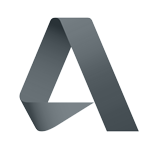

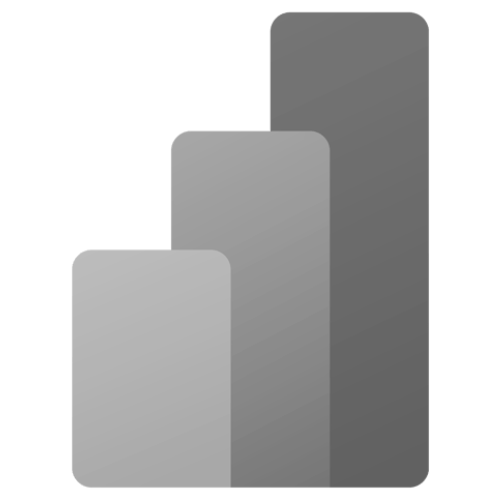
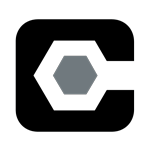

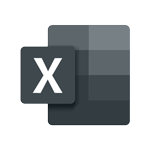


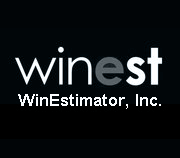




.png?width=310&height=230&name=Takeoff%20Blog%20Featured%20Image%20(1).png)

