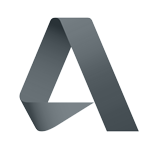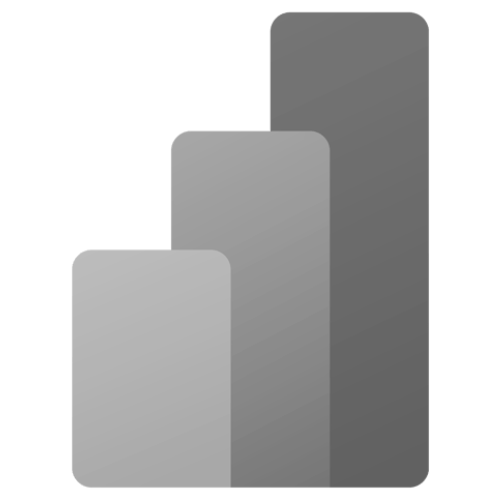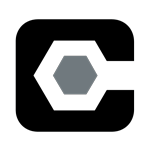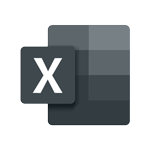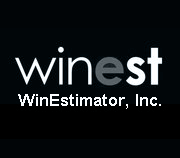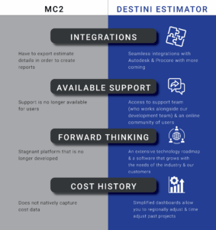Maximizing Single Monitor Real Estate in DESTINI Estimator
Cloud-hosted construction estimating software, DESTINI Estimator, gives estimators the capability to do their work from anywhere.
And though extremely convenient to be able to finish your estimates when working remotely, some workflows are challenging when you only have one single screen.
There are shortcuts built into DESTINI Estimator to help you maximize screen real estate when using only one computer monitor.
In this DESTINI Estimator tutorial, we show you how to:
- Maximize screen real estate when working in the estimate view
- Reset your filter view tab
- Configure takeoff and estimate view
while using a single computer screen.
How to Maximize Your Screen Real Estate in the Estimate View
When you are working in DESTINI Estimator using a single computer screen, it is difficult to see all your information listed in the estimate view.
To see detailed information easily, filter your column headers. Column headers in the estimate view highlight when you hover over them.
Right mouse button click on any column header and in the context menu, select the best fit for all columns and that will spread everything out, so it is much easier to see all your data.
You can also remove any column you wish to see only the relevant information you’re currently working with. This makes working on one computer monitor easier and more efficient.
This DESTINI Estimator shortcut is demonstrated in the following video.
Resetting Your Views
The default settings in DESTINI Estimator have the cost database and filter view tabs opened at the same time. However, when you are taking line items out of the cost database and adding them to the estimate or when you are starting to dissect the estimate, you only need to use the filter view.
To simply this workflow, right mouse button click on the filter title and float it, or you can tear it off and place the filter view on top of the cost database view.
You can also split tabs so you can see your cost database, line items, and your assemblies giving you maximum screen room when working on a single monitor.
How to do this is demonstrated in the video below.
Configuring Takeoff and Estimate View on one Monitor
Working in both takeoff and the estimate view at the same time can be challenging when using only one screen.
The first tip is removing your takeoff palette because you can use the estimate view as the takeoff palette. Dragging it and placing it all the way to the far right gives you full visibility of your takeoff and estimate view.
The user interface in DESTINI Estimator is very configurable for each user to maximize their tab views for whatever detail they are working on.
The following video demonstrates how to configure the takeoff, estimate view, and cost information tabs when working on one computer screen.

-1.png?width=112&height=112&name=image%20(4)-1.png)