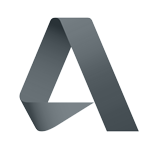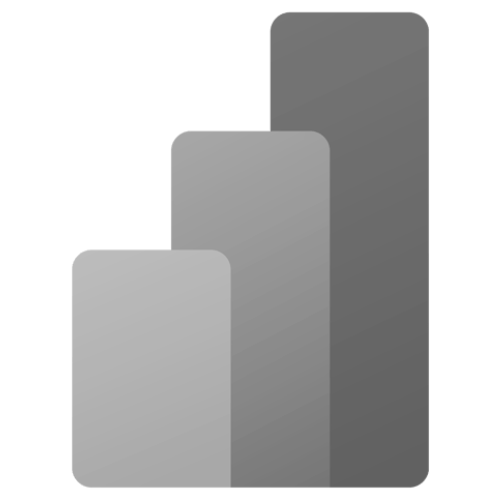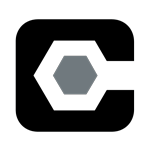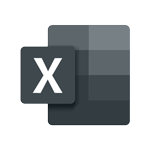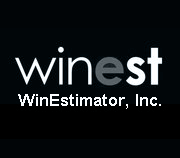How to Log Into the Web License Platform in DESTINI Estimator
There are two options for logging into the new Web License Platform after launching Estimator:
1. Using the Corporate Email Active Directory
2. Using the sign-up option
Very Important: If you are not a client of Beck Technology, use option #2—The sign-up option.
DO NOT use the email we send ending in clients.beck-technology.com to sign in as Active Directory because it will not work.
Option 1- Using Corporate Email Active Directory- Default Option
- You will need to use Microsoft Azure Active Directory (AD), either explicitly, or tie it to on-prem AD.
- Depending on how your AD permission is set up, you will get a message to accept the permissions.
- Your email address has to match your company's email domain.
- An estimator can verify that they can get a license by logging into this website using their company's email address - https://login.beck-technology.com/. If they are able to get a license, then the Active Directory Activation steps by your IT department are not needed.
Active Directory Activation—IT Department
Before you can use the Active Directory option that is tied to your company's email address you will need an IT Administrator to log into the website below and approve the company to use Active Directory (DO NOT use the login we provided ending with client.beck-technology.com).
- Log in to this website: https://login.beck-technology.com/ and click the sign-in.
- Click the Active Directory button and sign in with your Company email address and credentials and follow the prompts.
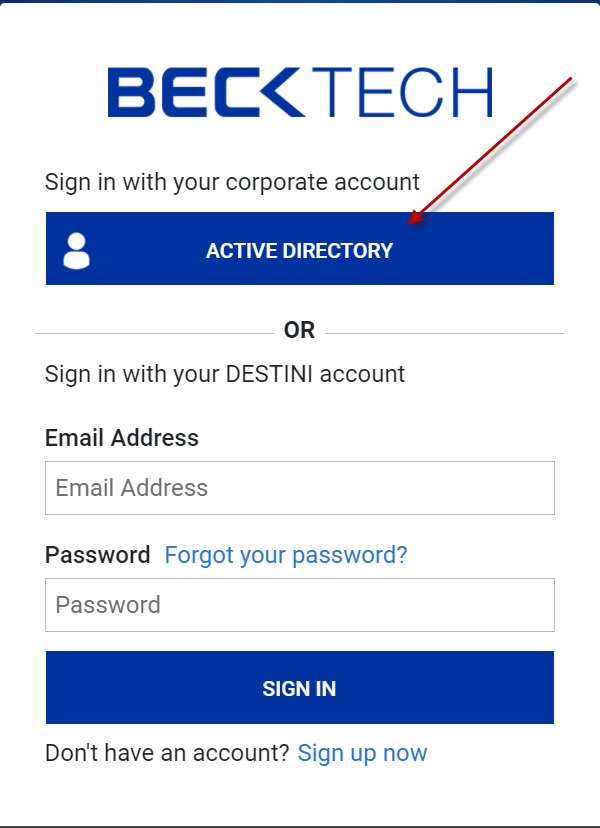
Once everything is verified you will see the message below:
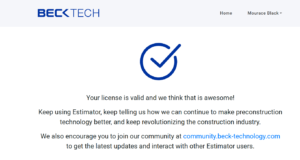
Also, the Azure Administrator may have to go to their Azure Portal > Enterprise Solutions and approve the DESTINI Single Sign-On as well.
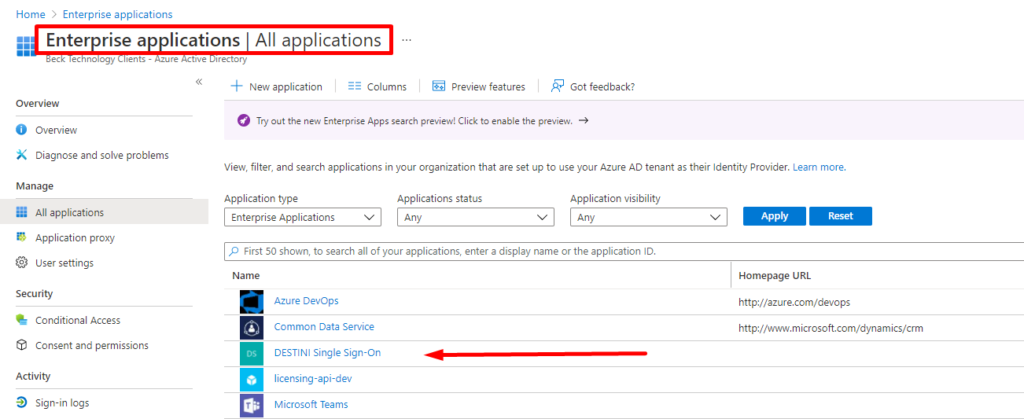
Once that is completed, follow the steps below to use your company's email address to log into our license platform.
If you are getting a security alert accessing the Web License portal, then these are the websites that need to be white-listed:
- https://licensing.beck-technology.com/
- https://becktechauth.b2clogin.com/
- https://login.beck-technology.com/
Using Corporate Email Active Directory to log in:
1. When you get to the screen below, click the Active Directory button.
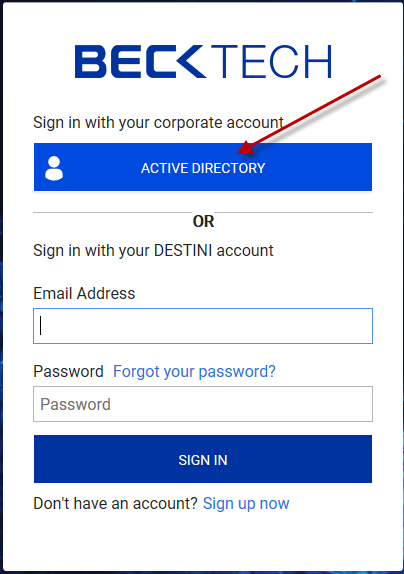
2. On the next page, enter your company's email address and click the Next button.
Very Important: If you are a Hosted Client, DO NOT use your Hosted email ending in @client-becktecnology.com.
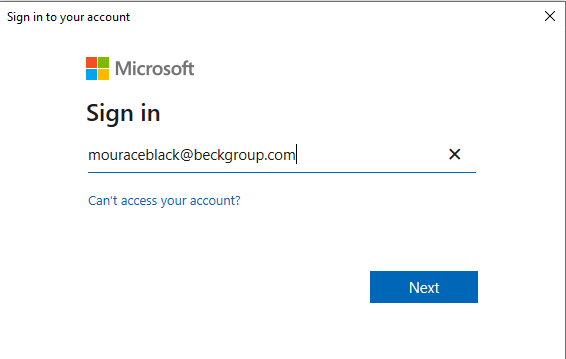
3. Enter your Windows password and click Sign in.
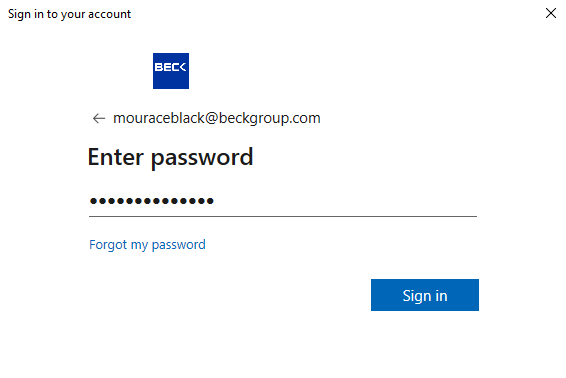
4. If you have two-factor authentication enabled then accept the permission.
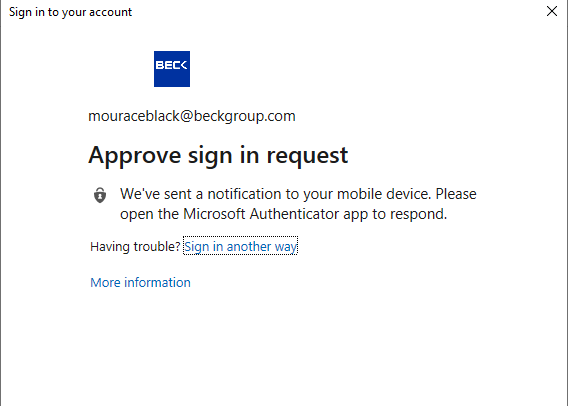
5. When the next screen pops up click Accept to complete the initial setup.
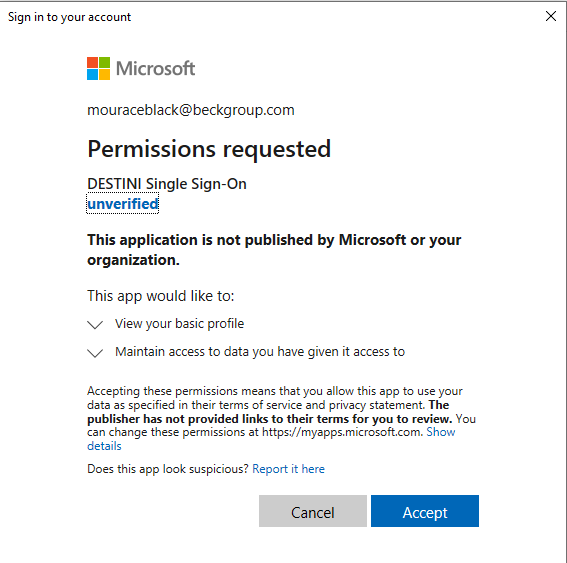
A successful login will look like the image below.
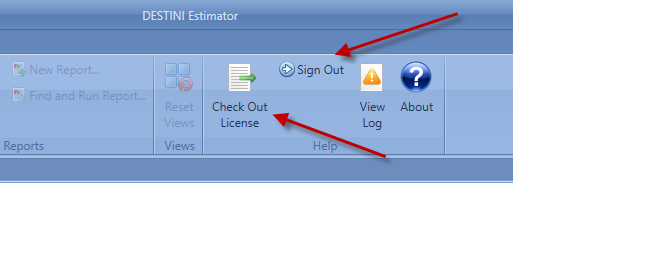
Option 2—Using Sign-up Option
For users that don't have Azure Active Directory or doing a trial of Estimator, you need to use this method.
1. On the screen below, click the Sign-up Now button
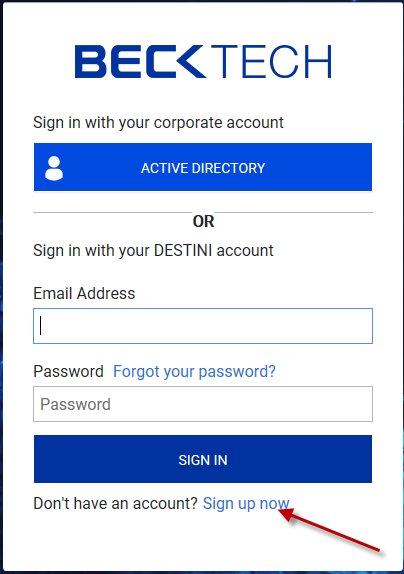
2. On the screen below, enter your email address and click the SEND VERIFICATION CODE.
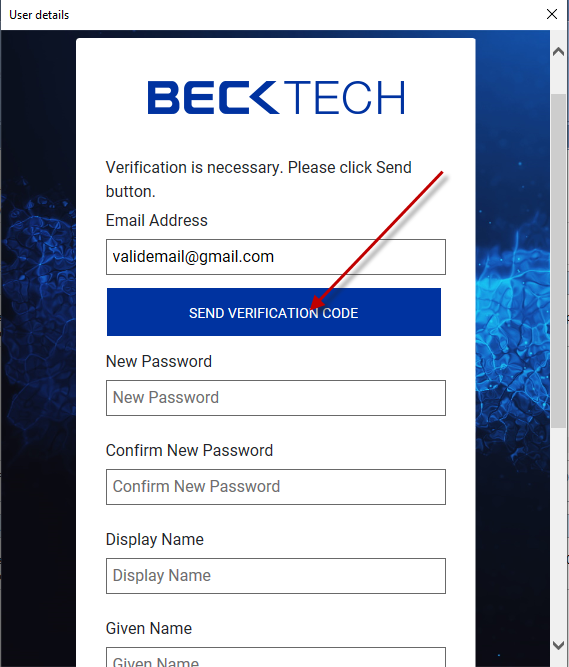
3. Enter the code from your email and click VERIFY CODE. Then fill out the rest of the data and click CREATE to login.
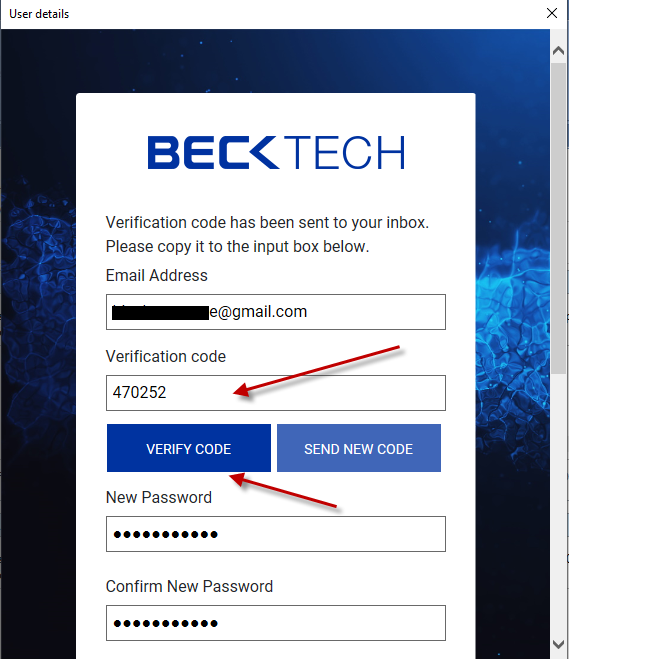
4. Sign in with the credentials that you just created.
You can find additional questions about the web license in these articles: web license FAQs, and Error: Estimator was unable to contact the license server.

-1.png?width=112&height=112&name=image%20(4)-1.png)